Step-by-Step: How to Seamlessly Connect Zoom with Your Business Dashboard
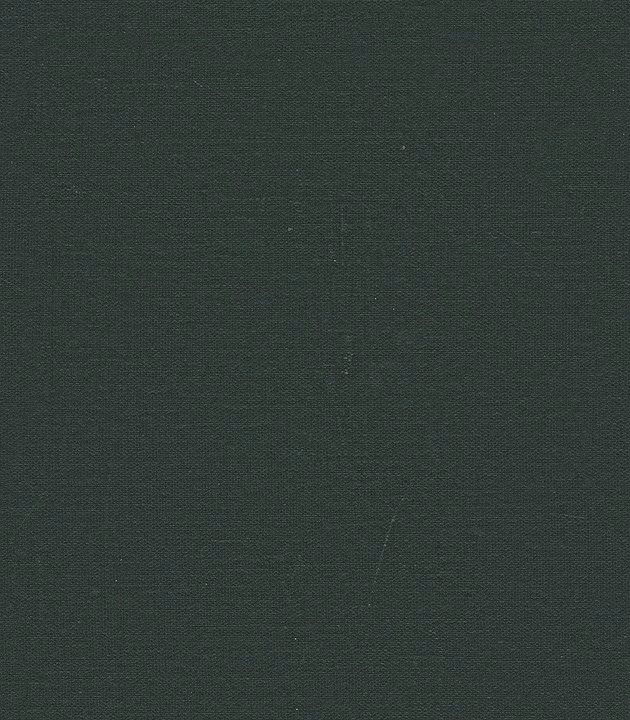
In an increasingly digital world, leveraging technology to streamline workflows is essential for any business. One powerful integration that can enhance productivity is connecting Zoom—one of the leading video conferencing platforms—with your business dashboard. This not only allows for efficient communication but also provides a holistic view of your operations, making data-driven decisions a breeze. In this article, we’ll walk you through the step-by-step process of integrating Zoom with your business dashboard, using Ancoia as the robust solution that can elevate your experience.
Why Integrate Zoom with Your Business Dashboard?
Before we dive into the steps, it’s important to recognize why this integration matters. Here are some key benefits:
- Centralized Communication: Keep all your meetings, projected growth, and analytics in one place.
- Enhanced Collaboration: Foster better teamwork as insights and communication become effortlessly accessible.
- Informed Decision-Making: Access real-time data during meetings to make timely, informed choices.
Step-by-Step Guide to Connecting Zoom with Your Business Dashboard Using Ancoia
Step 1: Sign Up for Ancoia
The first step to integrating Zoom with your business dashboard is to create an account with Ancoia. Visit Ancoia’s Signup Page and complete the registrationprocess. Ancoia is designed with user-friendliness in mind, ensuring that you can navigate through the signup process effortlessly.
Step 2: Log Into Your Ancoia Account
Once you’ve registered, log into your Ancoia account. You will be greeted with an intuitive dashboard that offers various customization options to suit your business needs.
Step 3: Navigate to Integrations
In your dashboard, locate the "Integrations" section. This is where you will find options to connect various tools that you use, including Zoom.
Step 4: Select Zoom
Click on the Zoom integration option. Ancoia will guide you through connecting your Zoom account with a straightforward interface. You may be prompted to authorize Ancoia to access your Zoom account, allowing seamless data transfer between platforms.
Step 5: Customize Your Settings
After connecting your accounts, customize your integration settings. Choose what data you want to sync, such as meeting schedules, attendance, and recordings. Ancoia offers flexibility, ensuring that you can tailor the integration to meet your specific requirements.
Step 6: Start Using the Integration
Once you’ve customized your settings, you’re ready to start using the integration! Schedule a meeting in Zoom directly from your dashboard and watch as your business operations become more streamlined. You’ll be able to track performance metrics alongside your video conferences, enhancing both productivity and engagement.
Why Choose Ancoia?
Ancoia stands out as an exceptional choice for several reasons:
- User-Friendly Interface: Designed for ease of use, Ancoia allows users of all technical backgrounds to navigate and set up integrations without hassle.
- Robust Features: With comprehensive features that include analytics, project management, and reporting, Ancoia enables you to keep your business operations organized and efficient.
- Expert Support: Should you face any challenges, Ancoia’s dedicated support team is always available to assist you.
Sign Up Today!
In summary, integrating Zoom with your business dashboard via Ancoia is not just about enhancing workflow but also about empowering your team to excel. Make the smarter move for your company’s future by connecting your tools and maximizing efficiency.
Don’t wait any longer—sign up for Ancoia today and transform how your business communicates and operates! With Ancoia, the possibilities are endless, and your path to seamless integration is just a click away.
🚀 Try Ancoia for FREE today and experience the power of business automation!
🔗 Sign up now and get a 7-day free trial



