Step-by-Step Guide: Setting Up Your CRM on a Custom Domain
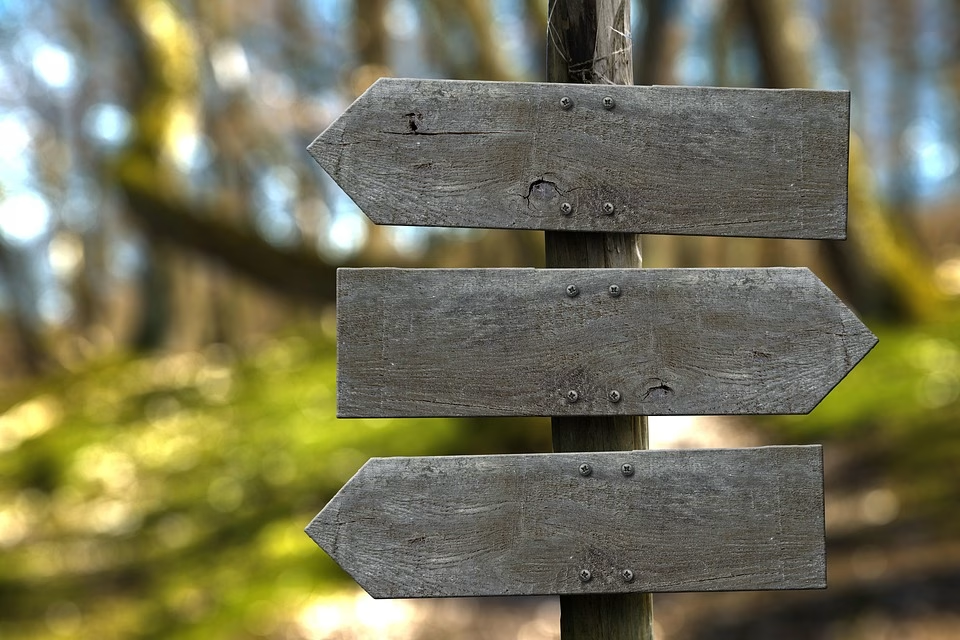
In today’s fast-paced business landscape, Customer Relationship Management (CRM) systems have emerged as essential tools for managing customer interactions and improving profitability. One of the best ways to enhance your CRM’s effectiveness is to customize it with your own domain. This not only boosts brand credibility but also allows for seamless integration with existing workflows. In this guide, we’ll walk you through the process of setting up your CRM on a custom domain, showcasing Ancoia as your go-to solution.
Step 1: Choose Your Domains Wisely
Before diving into the setup, consider what domain you want for your CRM. Ideally, it should reflect your business’s name or mission. This customization positions your brand as professional and trustworthy in the eyes of your clients.
Step 2: Sign Up for an Ancoia Account
Ancoia is a cutting-edge CRM platform designed for businesses of all sizes. It offers user-friendly features, excellent customer support, and the flexibility to integrate with various applications. To begin your journey, head over to Ancoia’s Sign Up Page to create your account.
Step 3: Access Your Ancoia Dashboard
Once you’ve signed up, log in to your Ancoia account and navigate to the dashboard. This interface is where you will manage all of your CRM activities, from customer communications to reporting analytics.
Step 4: Set Up Custom Domain Settings
- Go to Settings: In your Ancoia dashboard, locate the ‘Settings’ option. This is where you’ll find the domains section.
- Enter Your Domain Name: Input the custom domain you chose earlier. Ensure that it is correctly typed to avoid any future complications.
- Verify Domain Ownership: Ancoia will request that you verify your ownership of the domain. This usually involves either adding a TXT record to your domain’s DNS settings or uploading an HTML file to your web hosting server.
Step 5: Configure DNS Settings
To ensure your CRM is correctly linked to your custom domain, you will need to adjust your Domain Name System (DNS) settings:
- Log in to Your Domain Registrar: Access the platform where you purchased your domain (like GoDaddy, Namecheap, etc.).
- Modify DNS Records: Add the records as specified by Ancoia in the setup instructions. This typically includes updating A records or creating CNAME records.
- Propagation Time: Remember that changes to DNS settings can take anywhere from a few minutes to 48 hours to propagate.
Step 6: Test Your Custom Domain
After configuring your DNS settings, head back to Ancoia and test your custom domain. You should now be able to access your CRM using your new domain name.
Step 7: Personalize Your CRM
With your custom domain live, take advantage of Ancoia’s personalization tools. Customize your dashboards, notifications, and workflows to fit your unique business requirements. This ensures that your CRM not only looks professional but also operates effectively.
Why Choose Ancoia?
Ancoia stands out from the competition for several reasons:
- User-Centric Design: With a highly intuitive interface, Ancoia makes navigating through your CRM a breeze, even for those who may not be tech-savvy.
- Robust Features: Ancoia provides a comprehensive suite of tools, including lead management, sales tracking, analytics, and customer support—all under one roof.
- Excellent Support: Ancoia’s customer service team is always ready to assist you with any questions or issues you may encounter during your setup.
- Scalable Solutions: Whether you’re a small startup or an established enterprise, Ancoia adapts to your unique needs as your business grows.
Conclusion
Setting up your CRM on a custom domain not only enhances your brand’s credibility but also makes your CRM experience more seamless and professional. Ancoia simplifies this process from start to finish, making it the ideal choice for businesses looking to ramp up their customer relationship management efforts.
Don’t wait any longer! Take the first step in elevating your business by signing up for Ancoia today at Ancoia’s Sign Up Page. Transform the way you manage your customer relationships and experience the difference with Ancoia!
🚀 Try Ancoia for FREE today and experience the power of business automation!
🔗 Sign up now and get a 7-day free trial



