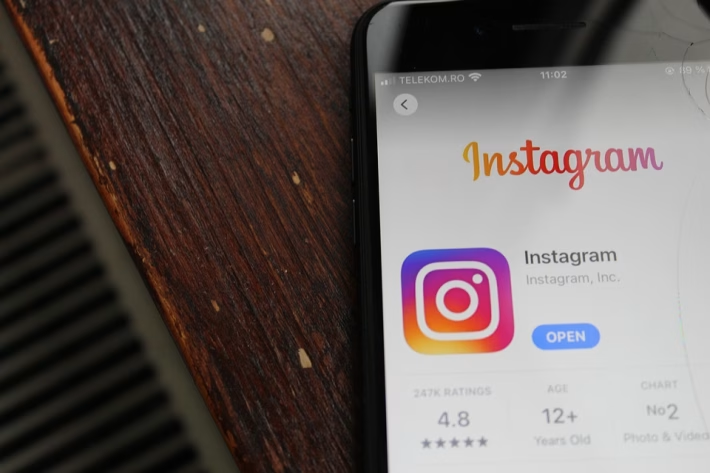Navigating the Software Landscape: Choosing Solutions for Longevity

Introduction – Why Project Management Software Matters Long-term
In a world where work is increasingly distributed and projects are often collaborative efforts across geographical boundaries, effective project management software has become indispensable. From startups to multinational corporations, the right tool can streamline communication, enhance productivity, and ensure that project goals are met efficiently. As we journey further into 2025, having the best project management software is no longer just a luxury; it is a necessity for any organization aiming for sustained success.
In this comprehensive guide, we will explore the top project management software tools, their features, and provide a buying guide to help you make informed decisions. Whether you are a freelancer, a small business owner, or part of a large team in need of cohesive project oversight, this article will serve as your definitive resource.
Definition – What Project Management Software Does and Who It Is For
Project management software is a suite of tools that assist teams in planning, executing, and monitoring projects across their lifecycle. This software typically includes features such as task management, resource allocation, time tracking, collaboration tools, and reporting capabilities. It is designed for a range of users:
- Freelancers: To organize multiple projects, track client work, and invoice effectively.
- Small to Medium Enterprises (SMEs): To provide visibility across teams and streamline collaboration in a growing company.
- Large Corporations: To manage complex portfolios of projects that require significant coordination and reporting.
- Non-Profit Organizations: To track initiatives, manage volunteers, and ensure that projects align with their mission.
Each demographic benefits from features tailored to their specific needs, making project management software an essential tool across various sectors.
Top Recommendations – Best Project Management Software Tools
Here are our top recommendations for project management software in 2025, including their features, pricing, pros, and cons:
1. Asana
- Features: Task management, timeline view, project templates, integrations, and customizable workflows.
- Pricing: Free for basic features, Premium at $10.99/user/month, Business at $24.99/user/month.
- Pros: User-friendly interface, robust collaboration tools, and strong reporting capabilities.
- Cons: Can become pricey for larger teams, and some users may find advanced features overwhelming.
2. Trello
- Features: Kanban-style boards, task cards, automation with Butler, and extensive integrations.
- Pricing: Free for basic use, Business Class at $12.50/user/month, and Enterprise pricing on demand.
- Pros: Intuitive drag-and-drop interface and a high level of customization.
- Cons: Limited in complexity; best suited for simpler projects.
3. Monday.com
- Features: Visual project tracking, customizable dashboards, time tracking, and numerous templates.
- Pricing: Starts at $8/user/month (Basic), with Standard and Pro plans available.
- Pros: Highly visual layout and versatility in project types.
- Cons: Costs can accumulate quickly with added features, and the learning curve can be steep.
4. Jira
- Features: Agile project management, sprint planning, integration with developer tools, and issue tracking.
- Pricing: Free for up to 10 users, Standard at $7/user/month, and Premium at $14/user/month.
- Pros: Excellent for tech teams and agile methodologies.
- Cons: Can be overkill for non-technical users; complicated to set up initially.
5. ClickUp
- Features: Comprehensive task management, goals tracking, built-in docs, and time tracking.
- Pricing: Free for basic usage, Unlimited at $5/user/month, and Business at $12/user/month.
- Pros: Features include everything you need in one platform, making it adaptable.
- Cons: Interface can feel overwhelming due to the number of features available.
6. Wrike
- Features: Project visualization tools, resource management, reporting tools, and real-time collaboration.
- Pricing: Free for up to 5 users, Professional at $9.80/user/month, Business at $24.80/user/month.
- Pros: Powerful reporting and analytics.
- Cons: Learning curve for new users, and may be too complex for basic projects.
7. Basecamp
- Features: Project templates, task assignments, message boards, and file sharing.
- Pricing: Flat fee of $99/month for unlimited users.
- Pros: Simple, all-in-one approach with a focus on team communication.
- Cons: Limited advanced features and customization.
8. Notion
- Features: Note-taking, database management, project boards, and collaboration tools.
- Pricing: Free for personal use, Team at $8/user/month, Enterprise pricing upon request.
- Pros: Highly customizable workspace that can adapt to various user needs.
- Cons: Productivity may decrease without structured templates; may not suit all projects.
9. Teamwork
- Features: Task management, time tracking, billing, and team collaboration.
- Pricing: Free for 5 users, Paid plans starting at $10/user/month.
- Pros: Tailored features for agencies and client work.
- Cons: Can be more complex for small teams; requires some initial setup.
10. Smartsheet
- Features: Spreadsheet-like interface, resource management, Gantt charts, and automation features.
- Pricing: Individual plan starts at $14/user/month, Business at $25/user/month, Enterprise pricing available.
- Pros: Familiar layout for spreadsheet users and strong reporting capabilities.
- Cons: The learning curve can be significant for users unfamiliar with project management software.
Step-by-Step Guide – How to Choose, Set Up, or Use Project Management Software Effectively
Step 1: Assess Your Needs
Before diving into any software, identify your organization’s unique needs:
- What project size or type are you managing?
- How many users will need access?
- What features are absolutely necessary (e.g., time tracking, Gantt charts)?
Step 2: Set a Budget
Factor in how much you’re willing to spend per user per month. Consider whether a flat-rate pricing model would be more budget-friendly for your team size.
Step 3: Trial Several Options
Take advantage of free trials or demo versions to explore multiple tools. This helps you understand usability and whether it fits your organizational culture.
Step 4: Involve Your Team
Get input from team members who will be using the software. It’s essential that the chosen tool aligns with the preferences and work styles of the team.
Step 5: Set Up Your Workspace
Once you’ve chosen a tool, start setting up your workspace:
- Create projects and tasks that need completing.
- Assign roles and permissions appropriately.
- Set up any integrations (e.g., with your email or calendar).
Step 6: Train Your Team
Offer training sessions to ensure that everyone understands how to use the tool effectively. Many software providers offer resources, tutorials, and webinars.
Step 7: Monitor and Adjust
After a few months of use, solicit feedback and evaluate performance. Be open to adjusting workflows or making full use of underutilized features.
Best Practices – Tips and Strategies for Long-term Success
- Regular Check-ins: Establish regular project check-ins to assess progress. This keeps everyone on track and enables addressal of any issues.
- Clear Communication Channels: Use built-in messaging or comments sections to keep communications within the project tool to avoid disarray.
- Set Clear Deadlines: Assign deadlines to tasks and milestones to maintain momentum.
- Regular Training and Updates: Keep your team updated on any new features or best practices for using the software effectively.
- Encourage Feedback: Create a culture where team members can provide feedback on the software, helping to improve workflows.
Comparisons – How Leading Tools Stack Up Against Each Other
| Feature | Asana | Trello | Monday.com | Jira | ClickUp |
|---|---|---|---|---|---|
| Cost | $$ | $ | $$ | $$ | $ |
| Ease of Use | Easy | Very Easy | Medium | Difficult | Medium |
| Collaboration | Strong | Strong | Moderate | Moderate | Strong |
| Best For | Teams | Individuals | Teams | Tech Teams | All Teams |
| Customization | Moderate | High | High | Low | Very High |
Integrative Platforms
Tools like ClickUp and Asana offer advanced integrations with various apps (e.g., Dropbox, Google Drive) to fit project workflows. However, tools like Trello focus on simplicity and may lack some complex integrations.
FAQs – Common Evergreen Questions About Project Management Software
1. What are the critical features to look for in project management software?
The essential features include task management, time tracking, collaboration tools, Gantt charts, and reporting capabilities.
2. Can I use project management software for personal projects?
Yes, many project management tools are suitable for personal use, enabling individuals to track personal goals or freelance work efficiently.
3. Are free project management tools effective?
Free tools can be effective for small teams or simple projects. Still, paid tools often offer essential features and support that can greatly enhance productivity.
4. How do I transition from one project management tool to another?
To switch tools, back up your existing data, set a timeline for the transition, train your team on the new tool, and ensure seamless communication during the process.
5. Is it necessary to have project management software?
While not strictly necessary, using project management software helps teams organize tasks, collaborate better, and track progress efficiently, ultimately saving time and resources.
6. How often should I review the software effectiveness?
Regular reviews, at least every quarter, help you assess how well the software aligns with your team’s evolving needs.
Conclusion – Final Thoughts with a Call-to-Action
Choosing the right project management software is a vital step toward improving your team’s productivity and collaboration. As highlighted throughout this guide, understanding your needs, exploring various options, and continuously adapting to the tool’s features are the keys to long-term success.
As you embark on this journey, explore the tools mentioned above and see which best aligns with your organizational goals. Whether you’re a small startup or a large corporation, the right software can dramatically change how you manage projects.
Call to Action: Ready to optimize your team’s workflow? Try out some of the featured tools today to find the one that fits your needs perfectly!
🚀 Try Ancoia for FREE today and experience the power of business automation!
🔗 Sign up now and get a 7-day free trial