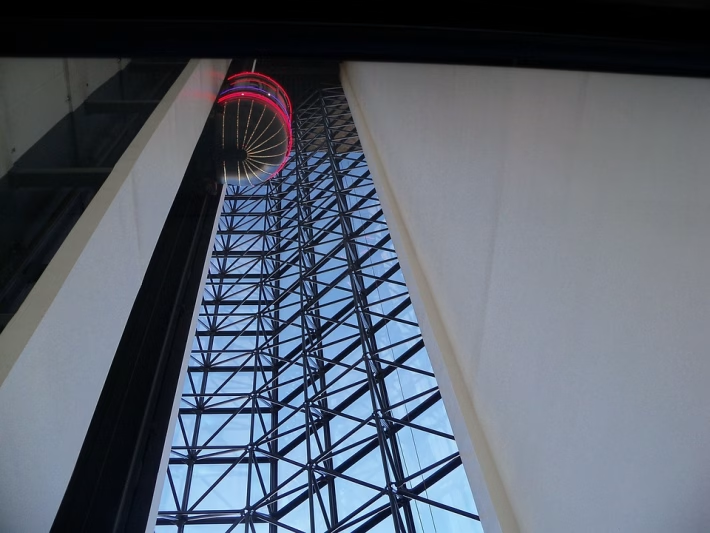Maximize Your vCard: Step-by-Step on Enabling Appointment Booking

In today’s fast-paced digital world, the way we connect and engage with clients can often make or break a business relationship. One tool that has been gaining popularity for effortless networking is the electronic business card, or vCard. Not to be confused with the physical cards of the past, digital vCards allow for a multitude of functionalities, with appointment booking being one of the most powerful features.
This article will walk you through the step-by-step process of maximizing your vCard by enabling appointment booking, particularly through the innovative platform, Digital Card Hub.
Step 1: Create Your vCard
Sign Up for Digital Card Hub
First things first: You’ll want to register with a platform that simplifies the creation and management of your vCard. Head over to Digital Card Hub and sign up. With user-friendly tools, you can easily design a professional card that communicates your brand effectively.
Choose a Template
Digital Card Hub offers an array of visually striking templates. Opt for a style that aligns with your brand identity—whether that’s sleek and modern, or classic and elegant.
Customize Your Information
Include essential details such as your name, job title, company, contact number, and email address. Don’t forget to add a professional photograph that captures your essence. The more engaging your vCard is, the more likely it will leave a lasting impression.
Step 2: Enable Appointment Booking
Integrate a Scheduling Tool
Digital Card Hub provides seamless integration with scheduling tools like Calendly or Google Calendar. This feature allows your contacts to book appointments directly through your vCard.
-
Connect Your Calendar: Navigate to the integration settings and sync your calendar. This will ensure that your availability is always up-to-date.
- Set Parameters: Determine when and how long clients can book appointments. You can define parameters such as the duration of each meeting, buffer times, and even specific days when you are available.
Create a Booking Link
Once your calendar is synced, generate a booking link. This link can be embedded within your vCard, making it easy for potential clients to schedule a meeting at their convenience.
Step 3: Promote Your vCard
Share Your vCard
Now that your vCard is ready and appointment booking is enabled, it’s time to share. Promote your digital business card through email signatures, social media platforms, and networking events. Inform your network that they can book appointments directly through your vCard with just a few clicks.
Analyze Engagement
Digital Card Hub provides analytics that enable you to track engagement. Watch which links people are clicking and the frequency of appointment bookings—this data can offer insights into your networking effectiveness.
Conclusion: Elevate Your Networking Game with Digital Card Hub
In an era where efficiency and convenience are vital, enabling appointment booking on your vCard through Digital Card Hub sets you apart from the competition. Imagine a world where your clients can connect with you seamlessly and effortlessly, enhancing your ability to cultivate relationships and drive your business forward.
Don’t miss out on this opportunity to take your networking to the next level. Sign up today at Digital Card Hub and start maximizing the potential of your vCard. Embrace the future of business networking and unlock a world of possibilities!
🚀 Try Digital Card Hub for FREE today and experience the power of business automation!
🔗 Sign up now for FREE