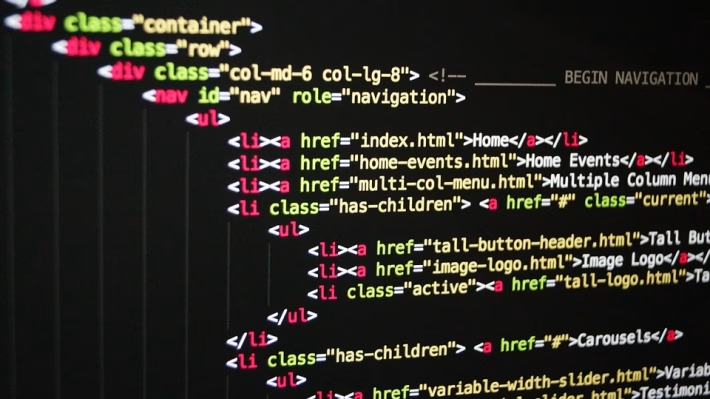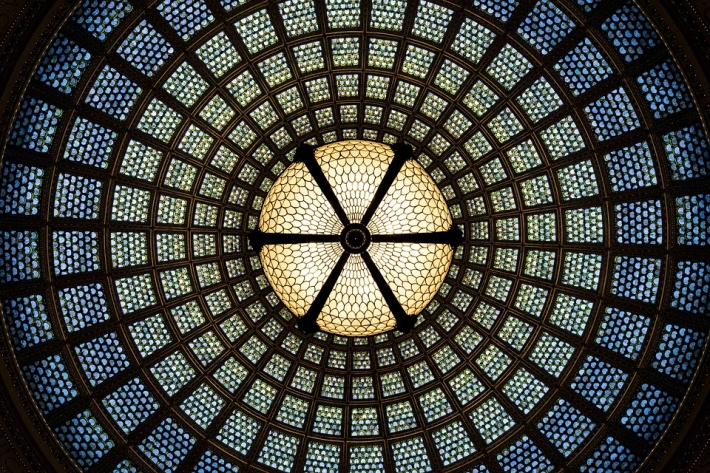Elevate Your vCard: A Step-by-Step Guide to Custom CSS and JavaScript Integration

In today’s fast-paced digital world, a standard business card simply won’t cut it. Enter the vCard—a digital solution that not only showcases your contact information but also allows for unparalleled customization, especially when combined with CSS and JavaScript. Whether you’re a freelancer, entrepreneur, or part of a larger organization, custom styling and functionality can elevate your vCard to a new level. In this guide, we will outline how to enhance your vCard using custom CSS and JavaScript, and we’ll introduce you to a powerful platform: Digital Card Hub.
Why Customize Your vCard?
Customization is key in making your vCard memorable and effective. A well-designed vCard can:
- Express Your Brand Identity: Align colors, fonts, and layout with your brand.
- Engage Users with Interactive Elements: JavaScript can add features like animations or pop-up menus to encourage interaction.
- Make Your Information Stand Out: Custom styles can highlight essential information, making it easier for clients and customers to understand who you are and what you do.
Step 1: Setting Up Your vCard
Before integrating CSS and JavaScript, you need a functional vCard. Using platforms like Digital Card Hub, you can quickly create a professional digital card. Their user-friendly interface allows you to input your contact information, social media links, and other relevant data.
Sign Up for Digital Card Hub
To kickstart your digital card journey, sign up for Digital Card Hub today! With their templates and tools, you’ll have a head start on crafting the perfect vCard.
Step 2: Adding Custom CSS
CSS (Cascading Style Sheets) can be used to change the look and feel of your vCard. Here’s how to add custom CSS:
- Access Your vCard Editor: Log into Digital Card Hub and navigate to your vCard.
- Locate the CSS Section: Look for a section labeled "Custom CSS." This is where you’ll insert your styles.
-
Write Your CSS Code:
css
body {
background-color: #f0f0f0; / Change background color /
font-family: ‘Arial’, sans-serif; / Set font /
}
h1 {
color: #4CAF50; / Heading color /
}
.button {
background-color: #008CBA; / Button color /
border: none; / No border /
color: white; / Text color /
} - Save and Preview: Once you’ve added your CSS, save your changes and preview the vCard. Adjust as needed until you achieve the desired look.
Step 3: Integrating JavaScript
JavaScript enhances interactivity, making your vCard more engaging. Here’s how to add simple JavaScript functionalities:
- Find the JavaScript Section: Similar to CSS, locate the “Custom JavaScript” section in Digital Card Hub.
-
Insert Your JavaScript Code:
javascript
document.getElementById(‘myButton’).onclick = function() {
alert(‘Thank you for connecting!’);
}; - Test It Out: Ensure the JavaScript works by interacting with the elements you modified.
Step 4: Keep Testing and Iterating
The tech world is ever-changing, and so are design trends. Keep testing your vCard and making adjustments. Gather feedback from peers or clients to determine what works and what needs a little tweaking.
Final Thoughts
Creating a standout vCard can be a game-changer for networking and branding. With the tools provided by Digital Card Hub, adding custom CSS and JavaScript has never been easier. Their platform not only simplifies the design process but also opens the door to unlimited possibilities for customization.
Ready to elevate your professional footprint? Sign up for Digital Card Hub today and start creating a vCard that reflects your unique identity and helps you connect with people meaningfully. Don’t just settle for a digital card; craft an experience that resonates!
🚀 Try Digital Card Hub for FREE today and experience the power of business automation!
🔗 Sign up now for FREE