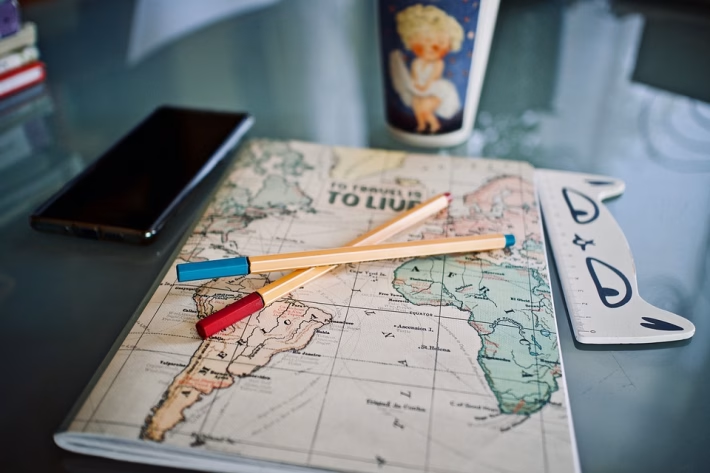Feel free to mix and match or adjust these to suit your tone and audience!

Introduction
In 2025, Notion has solidified its position as a leading all-in-one workspace tool, revolutionizing how individuals and teams manage projects, notes, and databases. With its versatile features and intuitive interface, Notion continues to cater to a diverse user base—from freelancers and small business owners to large organizations seeking increased efficiency. If you’re looking to elevate your productivity and streamline your workflows, this guide will provide you with everything you need to know about getting started with Notion.
What is Notion?
Notion is a cloud-based productivity tool that combines the functionality of note-taking, task management, database creation, and project planning into a single platform. Its primary use cases include:
- Note-taking: Capture ideas and organize notes seamlessly.
- Project Management: Create and manage tasks within digital Kanban boards, timeline views, and more.
- Knowledge Base: Design wikis or documentation hubs for team collaboration.
- Database Management: Build rich databases that facilitate information retrieval and organization.
With its powerful integrations and customization capabilities, Notion is ideal for anyone looking to organize information effectively, whether for personal use or business.
Getting Started
1. Sign Up for Notion
- Visit the Notion website.
- Click on the "Get Started" button in the upper right corner.
- Sign up using your email address or one-click options via Google or Apple ID.
- Confirm your email address if prompted.
2. Installing Notion
While Notion is primarily a web-based application, you can also install the desktop application:
For Desktop:
- Windows: Download the installer from the Notion website and follow the on-screen instructions to install.
- Mac: Download from the website or the Mac App Store.
For Mobile:
- iOS: Download from the App Store.
- Android: Get it from the Google Play Store.
3. Initial Setup
- After logging in, take a brief tour of the interface.
- Familiarize yourself with the sidebar, where you’ll find your workspaces, pages, and integrations.
Step-by-Step Guide
1. Creating Your First Page
- Click on the “New Page” button (+ icon) in the sidebar.
- Name your page in the title field.
- Select from various templates like "Project Management" or "Personal Journal" or start from scratch.
2. Adding Content Blocks
- Click anywhere on the page and type “/” to open the block menu.
- Choose from various block options (text, header, image, to-do list, etc.).
- Example: Type
/to-doto create a checklist.
- Example: Type
3. Organizing with Databases
- Create a database by typing
/tablewithin a new page. - Define your columns (e.g., Name, Status, Due Date).
- Populate the database with entries by clicking into the rows.
4. Integrating Calendars and Reminders
- Create a new page for your calendar.
- Type
/calendarto insert a calendar view. - Add events by clicking directly on a date.
5. Collaborating with Teams
- Share your page by clicking the “Share” button in the upper right corner.
- Enter emails or generate a shareable link.
- Toggle permission settings as required (view, comment, edit).
6. Using Templates
- Click on the "Templates" button in the sidebar.
- Browse and select a template that fits your need.
- Customize it by adding or removing blocks as desired.
7. Adding Third-Party Integrations
Integrate with tools like Slack and Google Workspace by navigating to Settings and selecting Integrations.
Advanced Tips
- Keyboard Shortcuts: Familiarize yourself with short commands (e.g.,
Cmd/Ctrl + Shift + Lto toggle dark/light mode). - Inline Databases: Use inline databases to display information directly on your pages instead of in a separate view.
- Use Aliases for Links: Create cleaner links in your documents by using the
@symbol to link to other pages or databases.
Troubleshooting & FAQs
Common Problems:
- Unable to sync across devices: Ensure you’re connected to the internet. If issues persist, try logging out and back in.
- Templates not loading: Clearing your browser cache can often resolve loading issues.
- Performance issues with large databases: Consider archiving old entries or breaking large databases into smaller, more manageable pieces.
Integrations
Notion offers meaningful integrations with popular tools that enhance its functionality. Here’s how to set them up:
Slack
- Go to Integrations in Notion.
- Search for Slack and click Connect.
- Authorize Notion to access your Slack account.
Google Workspace
- Open your Notion settings and navigate to Integrations.
- Look for Google Sheets and connect.
- Follow prompts to link your Google account.
Zapier
- Log in to your Zapier account.
- Create a new Zap and select Notion as your action app.
- Follow the prompts to automate workflows between Notion and other apps.
Zoom
- In the Notion settings, find Integrations.
- Connect to Zoom and set up your preferences for meeting scheduling.
Pricing Comparison
Current Pricing Tiers (2025)
| Plan | Cost | Key Features |
|---|---|---|
| Free | $0/month | Limited blocks, basic integrations |
| Plus | $8/user/month | Unlimited blocks, version history |
| Team | $15/user/month | Collaborative tools, enhanced security |
| Enterprise | Custom Pricing | Advanced admin features, priority support |
Final Thoughts
Notion offers immense potential for individual and team productivity in 2025. While its robust features are compelling, it’s essential to assess your specific needs. For users who require more advanced project management capabilities, options like Trello or Asana may be more suitable. For those focused purely on note-taking, alternatives like Evernote could suffice.
SEO FAQs
-
Is Notion free in 2025?
Yes, Notion offers a free tier with limited features. -
Can I use Notion on mobile devices?
Yes, Notion is available on both Android and iOS platforms. -
What is the best alternative to Notion?
Some popular alternatives include Trello for project management and Evernote for note-taking. -
Can Notion be integrated with Google Calendar?
Yes, Notion integrates with Google Calendar through third-party tools like Zapier. - Does Notion provide offline access?
Notion allows for offline access on its desktop and mobile apps, but you must sync changes when you go online.
With this comprehensive guide, you’re all set to harness the power of Notion effectively in 2025. Embrace the features and watch your productivity soar!
🚀 Try Ancoia for FREE today and experience the power of business automation!
🔗 Sign up now and get a 7-day free trial