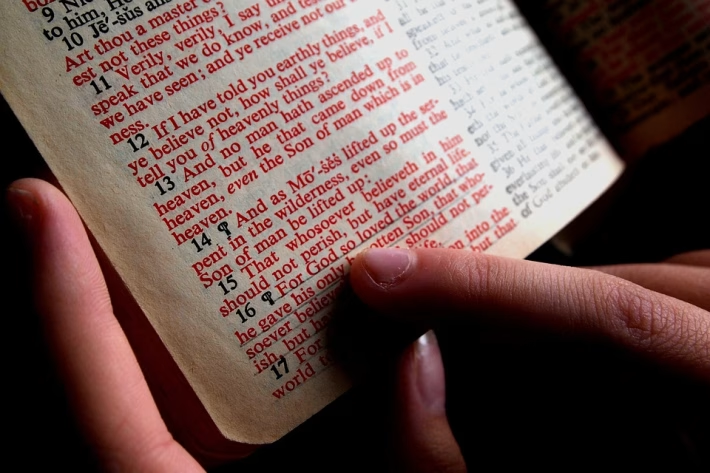Step-by-Step Guide: Assigning Subdomains to Enhance Your Client CRM

In today’s digital age, having an efficient client relationship management (CRM) system is essential for business growth. One effective way to improve your CRM experience is by assigning subdomains. This guide will walk you through the process of assigning subdomains and highlight how Ancoia can take your CRM to the next level.
Why Use Subdomains?
Subdomains provide a unique way to organize your resources and create distinctive online experiences for various segments of your business. Here are a few advantages of assigning subdomains to your CRM:
-
Improved Organization: Subdomains help distinguish between different segments of your client base, making it easier to manage communications and data.
-
Enhanced Branding: With the right subdomain, you can improve your branding and communicate clearly with your clients, making it evident which part of your business they are engaging with.
- Tailored User Experience: Each subdomain can be customized to meet the specific needs of different client groups, enhancing the overall user experience.
Step-by-Step Guide to Assigning Subdomains
Follow these simple steps to assign subdomains and enhance your client CRM:
Step 1: Choose Your Subdomain Structure
Decide how you want to organize your subdomains. For instance, if you have different services or departments, you might choose names like service1.yourcompany.com, service2.yourcompany.com, etc.
Step 2: Access Your Domain Registrar
Log in to your domain registrar account (e.g., GoDaddy, Namecheap) where your main domain is managed.
Step 3: Navigate to Domain Management
Locate the domain management section within your registrar account. This is usually found under "My Domains" or "Domain Settings."
Step 4: Add Your Subdomain
Look for an option to "Add Subdomain" or "DNS settings." Enter your chosen subdomain name and link it to the appropriate IP address of your CRM system.
Step 5: Configure Your CRM
Once the subdomain is set up, log into your CRM account (like Ancoia) and navigate to the settings. Look for an option to integrate or link your newly created subdomain.
Step 6: Test Your Subdomain
After everything is set up, it’s time to test. Input your subdomain URL into your browser to ensure it correctly directs to the intended resource within your CRM.
Why Choose Ancoia for Your CRM Needs?
Integrating subdomains into your business’s CRM strategy is incredibly simple with Ancoia. Here’s why Ancoia stands out:
- User-Friendly Interface: Ancoia offers an intuitive platform that allows you to manage your CRM activities effortlessly.
- Customizable Solutions: Tailor your CRM to your business needs, including the incorporation of subdomains.
- Robust Support: With Ancoia, you get access to reliable customer support to assist you in optimizing your CRM experience.
- Scalability: As your business grows, Ancoia scales with you, ensuring that your CRM adapts to your changing needs.
Sign Up for Ancoia Today!
With the knowledge of how to assign subdomains and a powerful CRM system like Ancoia at your fingertips, you can take your client management to new heights. Enjoy improved organization, enhanced branding, and a tailored user experience that keeps your clients coming back.
Don’t wait—sign up for Ancoia today and revolutionize the way you manage your client relationships! You can get started by visiting Ancoia’s Signup Page.
Embrace the future of client relationship management with Ancoia, and watch your business thrive!
🚀 Try Ancoia for FREE today and experience the power of business automation!
🔗 Sign up now and get a 7-day free trial